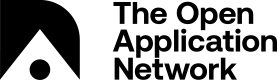Account Creation and Management
Java Client
Create New Accounts
- Open a terminal and navigate into your Aion kernel folder.
- Use the following commands to create a new account, make sure you include the network. For example, if you want to create an account for the
Amity Testnet:
./aion.sh -n amity -a create
- The kernel will ask you to enter the password:
Please enter a password:
Please re-enter your password:
- Then an account is created, save your public address somewhere:
A new account has been created: 0xa0afad82790c7a00a55c60594e6317ab94337aa0580c6e2282444d83d95922b5
The account was stored in: ./amity/keystore
Export an account
- You can export your account by running the following command, replacing
0xa0a...with your public address:
./aion.sh -n amity -a export 0xa0a...
- Enter your password:
Searching for account in: ./amity/keystore
Please enter your password:
Your private key is: 0x0e0e...
Make sure to save your private key somewhere safe and never expose it to anyone else.
List Accounts
If you ever forget what your public address is, run this command to view all the accounts listed within the keystore:
./aion.sh -n amity -a l
> All accounts from: ./amity/keystore
> 0xa0575851a8ec20a6e1c9ed5ccdf15590704622919067e5af7ef82b246dd5c880
Rust
Create an Account
- Navigate to wherever you unpackaged your Aion Rust node:
cd ~/aion_rust
ls
> aion amity amity.sh custom custom.sh libs mainnet mainnet.sh mastery mastery.sh
- Create an account, with a specific network. For example on the Amity Test Network:
./amity.sh account new
- Enter a password for this account and confirm it:
> please type password:
> please repeat password:
- The Rust kernel will output your public key:
> 05bd7529c9ab655fb62878a1528c099acb60889abf585d0a445071
Export an Account
If you want to see the private key of an account run the following steps:
- List the available accounts within the keystore:
./amity.sh account list
> 0xa03f0682a605bd7529c9ab655fb62878a1528c099acb60889abf585d0a445071
- Copy the public key to your clipboard.
- Call the
export-to-keyto get the private key for that account:
./amity.sh account export-to-key 0xa03f0682a605bd7529c9ab655fb62878a1528c099acb60889abf585d0a445071
- The kernel will output the private key to that account after you enter the password used when creating the account:
> please type password:
> Your private key is: 0x96f9a21a9e37554128a8fc82bc9e4296f391035bcae87c3a8205a206ffaccf434c6ec723a7b30f6161aa836dc833ecfff93ff5dfbad5cfb8d106112239824de9
List Rust Accounts
You can use the call function to show all the keys stored within this kernel's keystore:
./amity.sh account list
> 0xa03f0682a605bd7529c9ab655fb62878a1528c099acb60889abf585d0a445071
> 0xa0915f5c6deac82078a3818f910b42ec50cd0cea2459a08f48a2dcf73ed1c599
Updated about 6 years ago